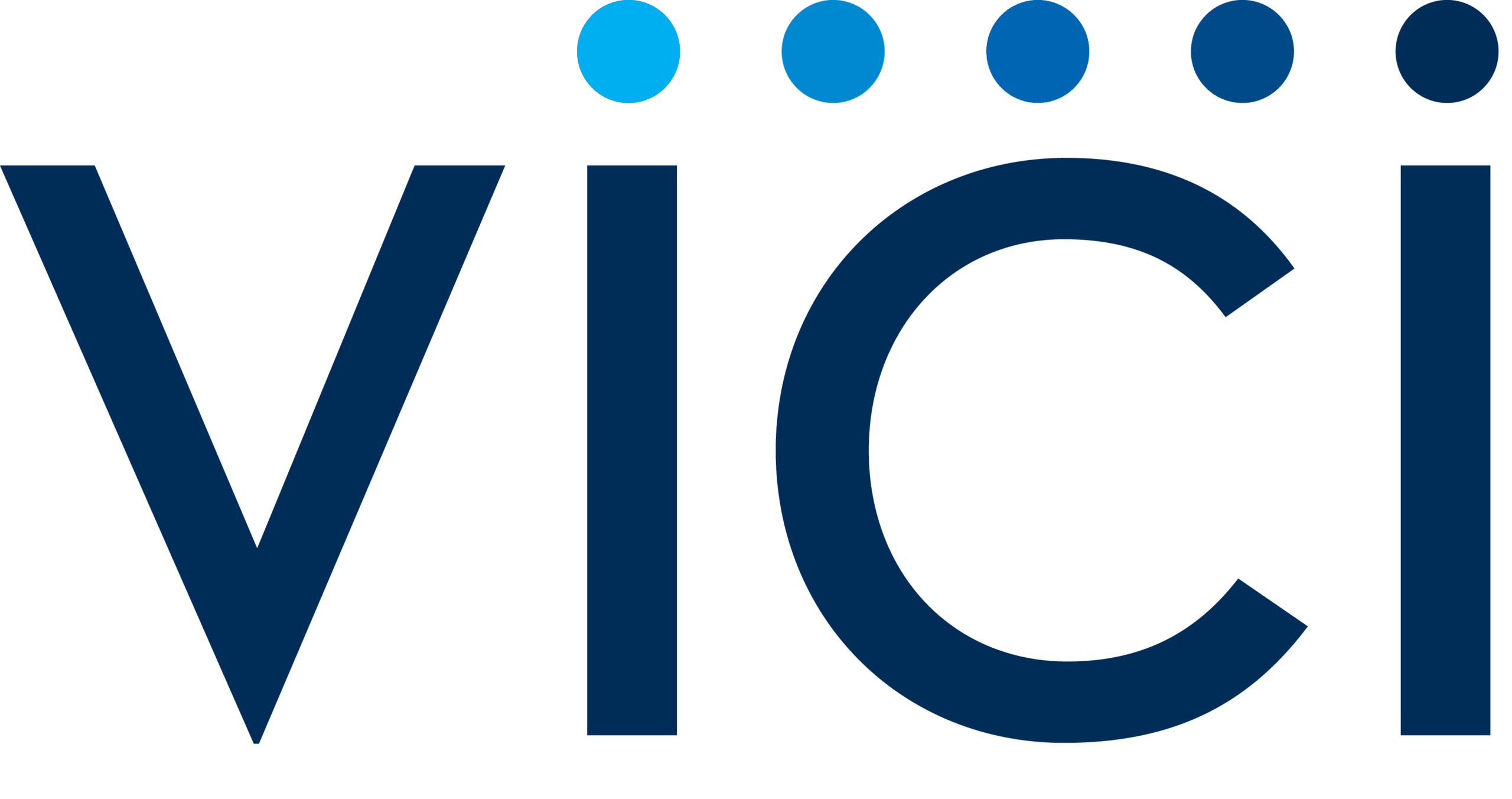If a business doesn’t have a store front, they still should claim a Google My Business listing. When setting up a profile in Google My Business, you can choose to suppress your street address and list service areas instead, this will then show up in Maps too.
When filling out the “INFO” section of your Google My Business listing the last line asks, “I deliver goods and services to my customers at their location” — Check this box if you want to hide your physical address on your listing. Fill out all the required fields in the Basic Information section. This includes your business address. Google requires that you enter a valid mailing address for your business.
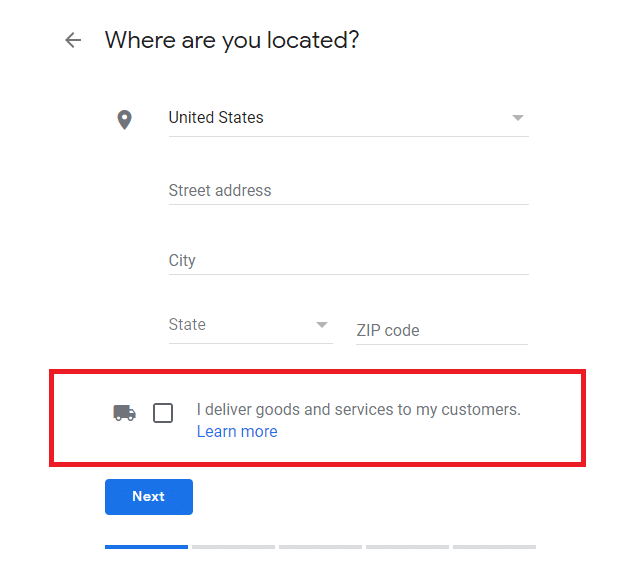
Clicking on “I deliver goods and services to my customers at their location” will prompt a secondary screen. On the “Add Service Area” screen, you will have the opportunity to give more details about your “service area.” You’ll be able to add a region, city, zip code, or radius of service. You can also choose to additionally show your physical location, if you wanted.
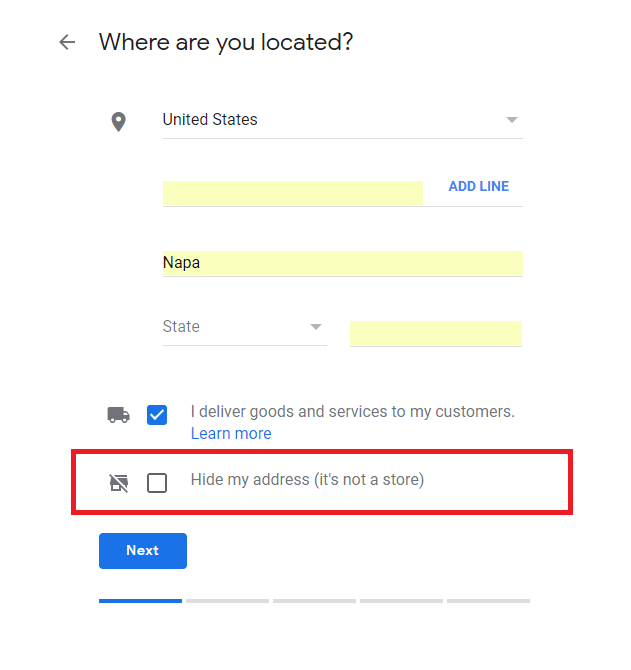
Next, add how you want to represent your service area; either via a radius around your location, or via other geo-targets like zip codes, States, Countries, etc.
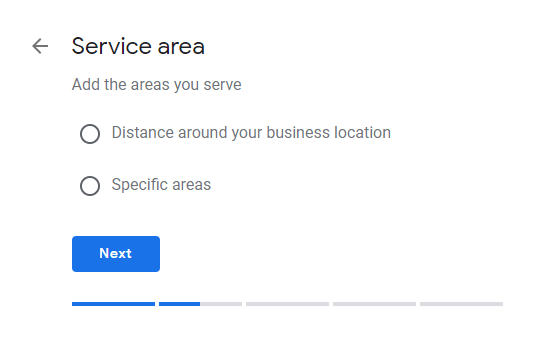
Do not create a separate listing for your one business in every location you serve. Google Places only accepts a single business listing with multiple service areas.
Posted in: google my business