Ever wonder just what does Google know about my search history? Think that when you delete your browser cache that also deletes it from Google’s servers? Cue the Jaws theme song music…WRONG!
If you want to know what Google has on you (yes, it’s a little scary) the search giant has quietly rolled out a new function that allows you to view, download, and now even delete (really delete) your Google search history.
It’s actually very easy to do and fascinating to see what you were searching for say in August of 2009. Here’s what you do: Go to https://history.google.com/history/ and log in with your Google account (Gmail) info. Once logged in, you will see a page that looks like the one below (yes, I blurred out my searches so you can’t see them!). You can wade thru pages upon pages of your search history. Just click the arrow at the top of calendar icon to see the month and year you want to look at and it will bring up your search history from that time period.

If you want to download a copy of your search history, you can do that by clicking the gear icon at the top right of the page and click download:

You’ll get a pop up box asking you if you’re sure. Click “Create Archive” and it will send you an email with a link to download a zip file with your exported history.
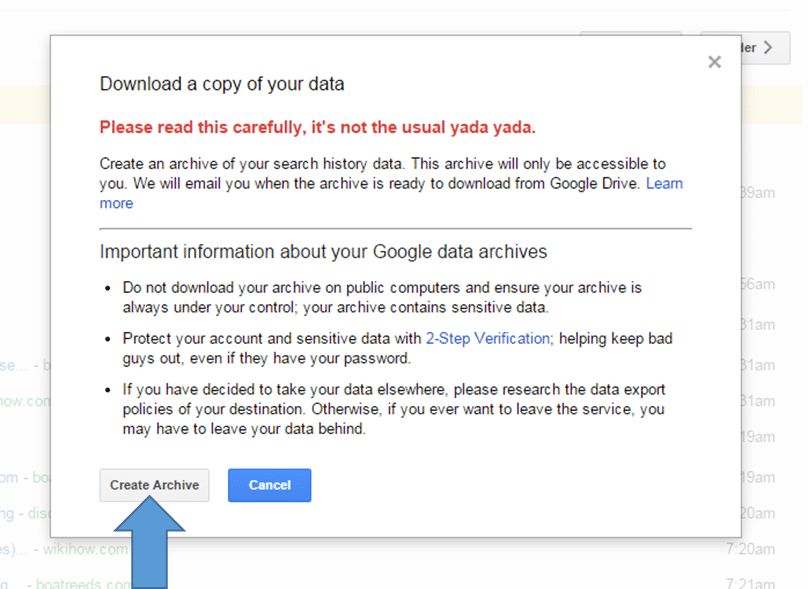
Once you get that emailed link you can download the zip file to your computer. Once un-zipped, you will be able to open any of the files with Microsoft Note Pad.
Downloading your search data doesn’t delete your search history. You can delete your search history manually if you want to do so. However, there are some reasons to let Google keep your search data. It guarantees faster search results. It also means that Google Now has all of the latest information about you. If you delete your data, your searches won’t be as tailored to your habits. But if you do want to delete it, here’s how. Instead of clicking on “Download” in the gear icon as shown above, click on “Remove Items.”
If you want to prevent future searches from being saved you can do that as well. Visit your Account History page at https://www.google.com/settings/accounthistory/search. Click on the toggle switch at the top right, then click “Pause."

There you go – now you can spend countless hours looking at what Google knows about you!