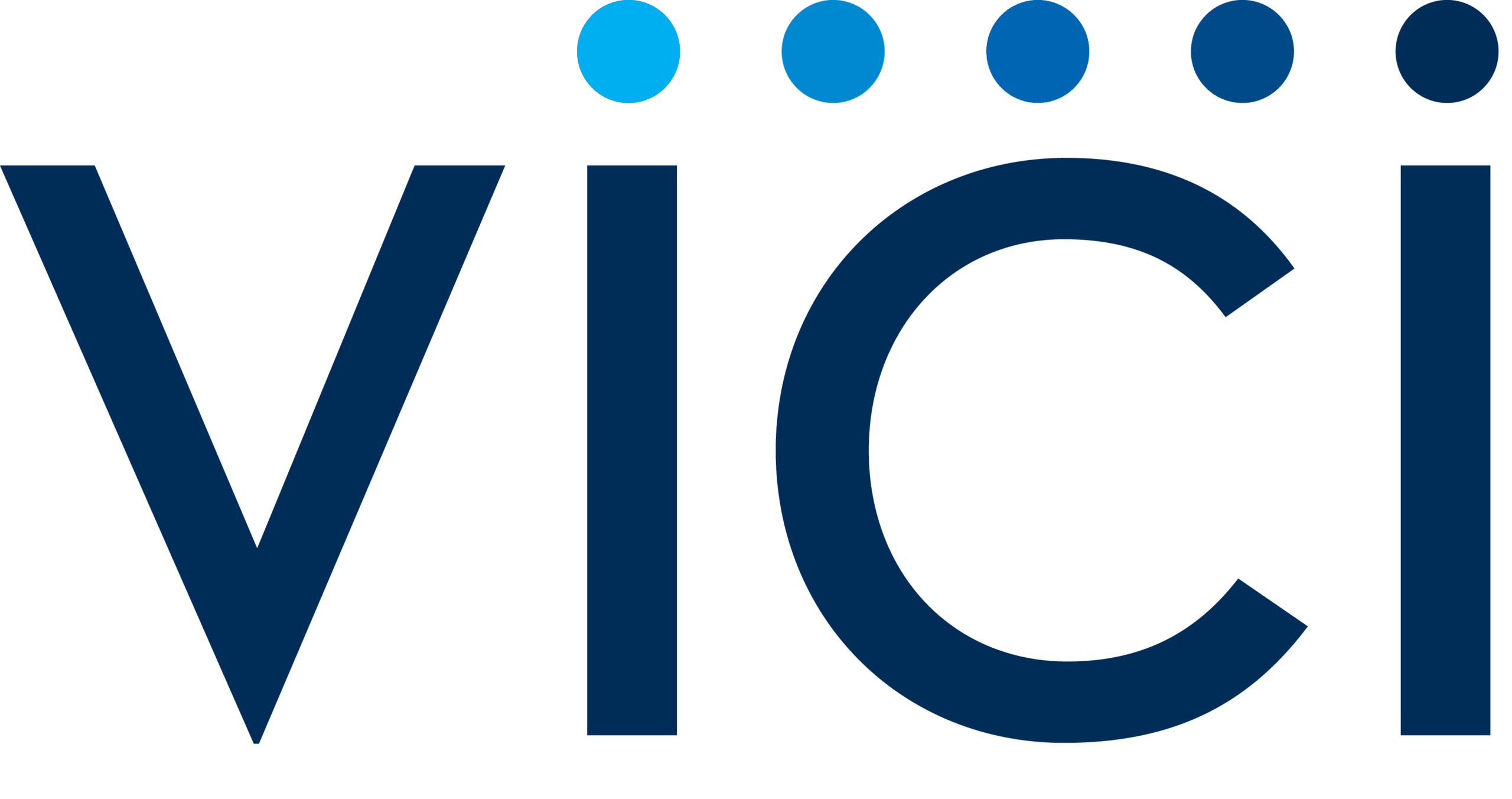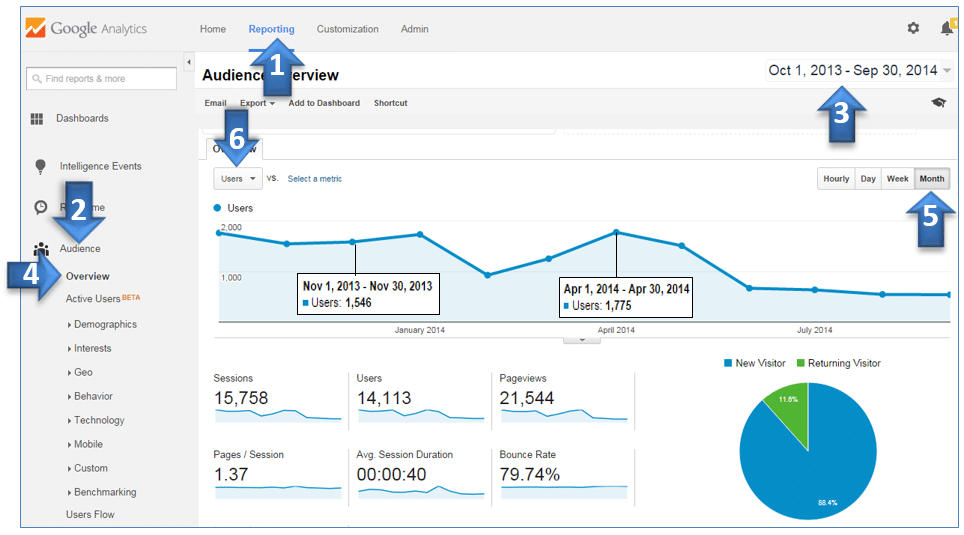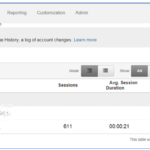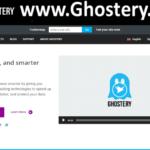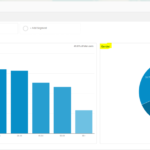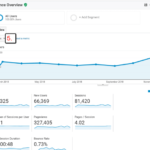Google Analytics: Unlocking the insights in the Audience Overview Report
If knowledge is power than knowledge of Google Analytics is a super power. In a previous post I covered how to understand the Home Page of Google Analytics. In this post, we’ll tackle the Audience Overview Report. This report gives you basic information about a website’s performance and traffic. You can navigate to this report by first logging in to Google Analytics:
1. Click on the top tab “REPORTING.”
2. Click on “AUDIENCE” on the left side column
3. Click on the date range you want to look at. Make it one year to get a look at monthly traffic patterns.
4. Click on “OVERVIEW” on the left side column.
5. Click on “MONTH” on the right side of the graph (or hourly, day, week).
6. Click on “USERS” in the drop down box above the graph.
When looking at the graph line you can hover over each month’s circle and one of the white boxes will appear which shows you the exact number of users for that month.
Below the user’s graph are some key stats:
SESSIONS are how many times the website was visited over the selected period both new and returning visitors.
USERS are how many unique visitors came to the website over the selected time period.
PAGE VIEWS are the total number of pages viewed on your website during the selected time period.
PAGE/SESSION is the average number of pages a person views when they visit – ideally this should be a 2 or higher for most types of businesses.
AVERAGE SESSION DURATION is the average amount of time a person is on your website – obviously the longer it is typically the more engaged they are.
BOUNCE RATE is how many people looked at one page and left. Click here for more info on “what’s a good bounce rate?”
% OF NEW SESSIONS is what percentage of visitors were new versus returning visitors and is expressed as a pie chart also.
The best way to understand Google Analytics is to log-in and start clicking. Most items will give you a description if you hover your cursor over it. Dig in!